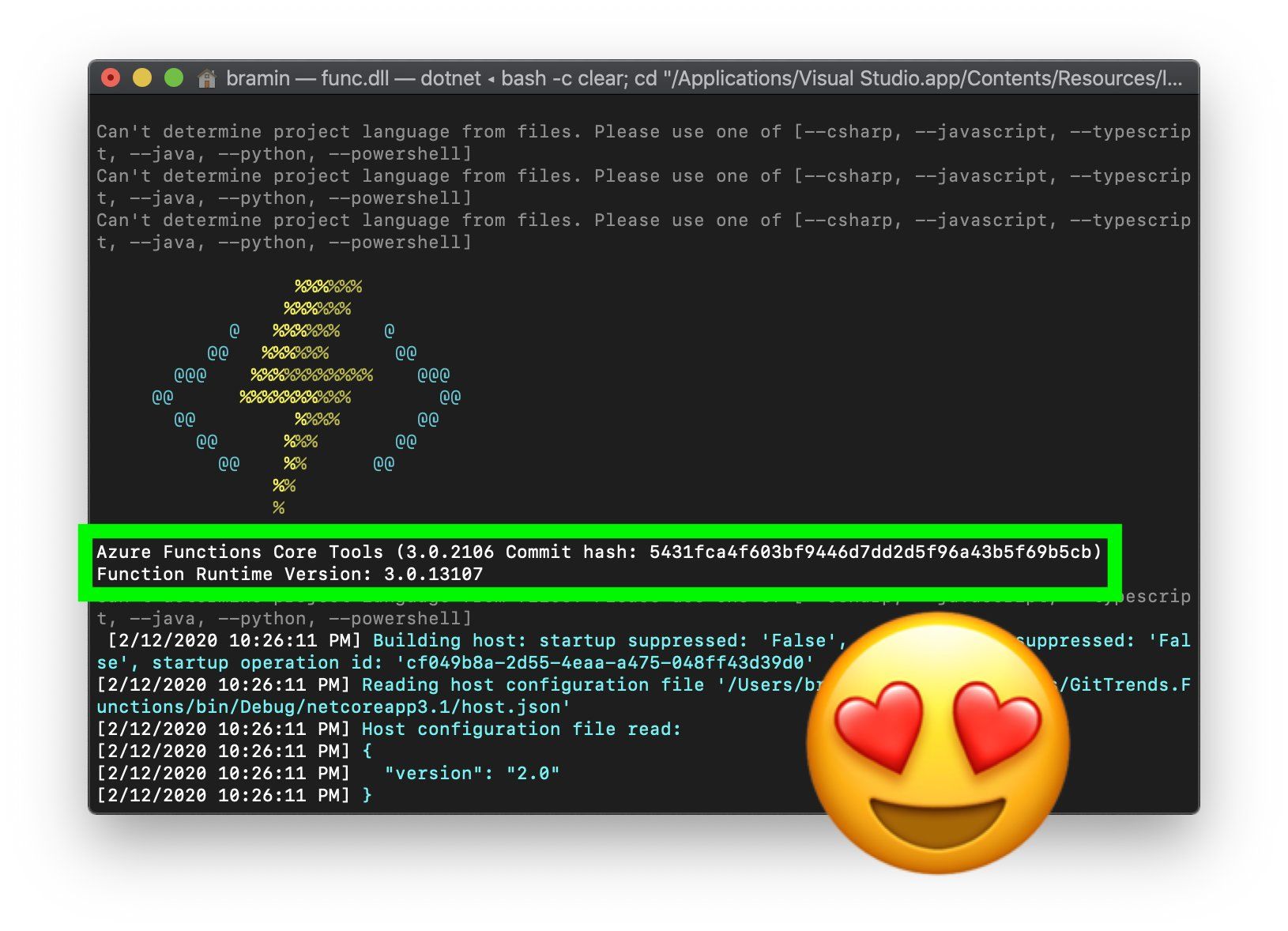Updating to Azure Functions v3 in Visual Studio
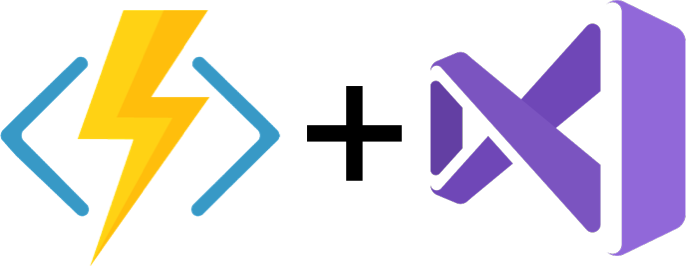
Azure Functions v3 was recently released on 09 December 2019 with support for .NET Core 3 and .NET Standard 2.1. Here's how to install the new runtime in Visual Studio and Visual Studio for Mac.
1. Install .NET Core 3
Azure Functions v3 runs on .NET Core 3.
To install .NET Core 3, visit Download .NET Core.
I recommend selecting the latest LTS version. LTS stands for Long Term Support, meaning that Microsoft is committed to supporting this specific version of .NET Core with bug fixes for approximately 2-3 years.
As of today, the current LTS version of .NET Core is .NET Core 3.1.
2. Update the CSPROJ
Let's ensure our csproj file has been updated for Azure Functions v3.
We'll need to set the following three things:
- Target Framework is
netcoreapp3.1(or higher) - Microsoft.NET.Sdk.Functions NuGet Package is v3.0.1 (or higher)
- AzureFunctionsVersion is
v3
Here is an example from my GitTrends app: https://github.com/brminnick/GitTrends/blob/master/GitTrends.Functions/GitTrends.Functions.csproj
<?xml version="1.0" encoding="utf-8"?>
<Project Sdk="Microsoft.NET.Sdk">
<PropertyGroup>
<TargetFramework>netcoreapp3.1</TargetFramework>
<AzureFunctionsVersion>v3</AzureFunctionsVersion>
</PropertyGroup>
<ItemGroup>
<PackageReference Include="Microsoft.NET.Sdk.Functions" Version="3.0.1" />
</ItemGroup>
<ItemGroup>
<None Update="host.json">
<CopyToOutputDirectory>PreserveNewest</CopyToOutputDirectory>
</None>
<None Update="local.settings.json">
<CopyToOutputDirectory>PreserveNewest</CopyToOutputDirectory>
<CopyToPublishDirectory>Never</CopyToPublishDirectory>
</None>
</ItemGroup>
</Project>
3a. (Visual Studio) Update Azure Functions Runtime
Note: If you're using Visual Studio for Mac, skip to the next section
Let's now install the Azure Functions Runtime for Visual Studio 2019
- In Visual Studio, select Create a new project
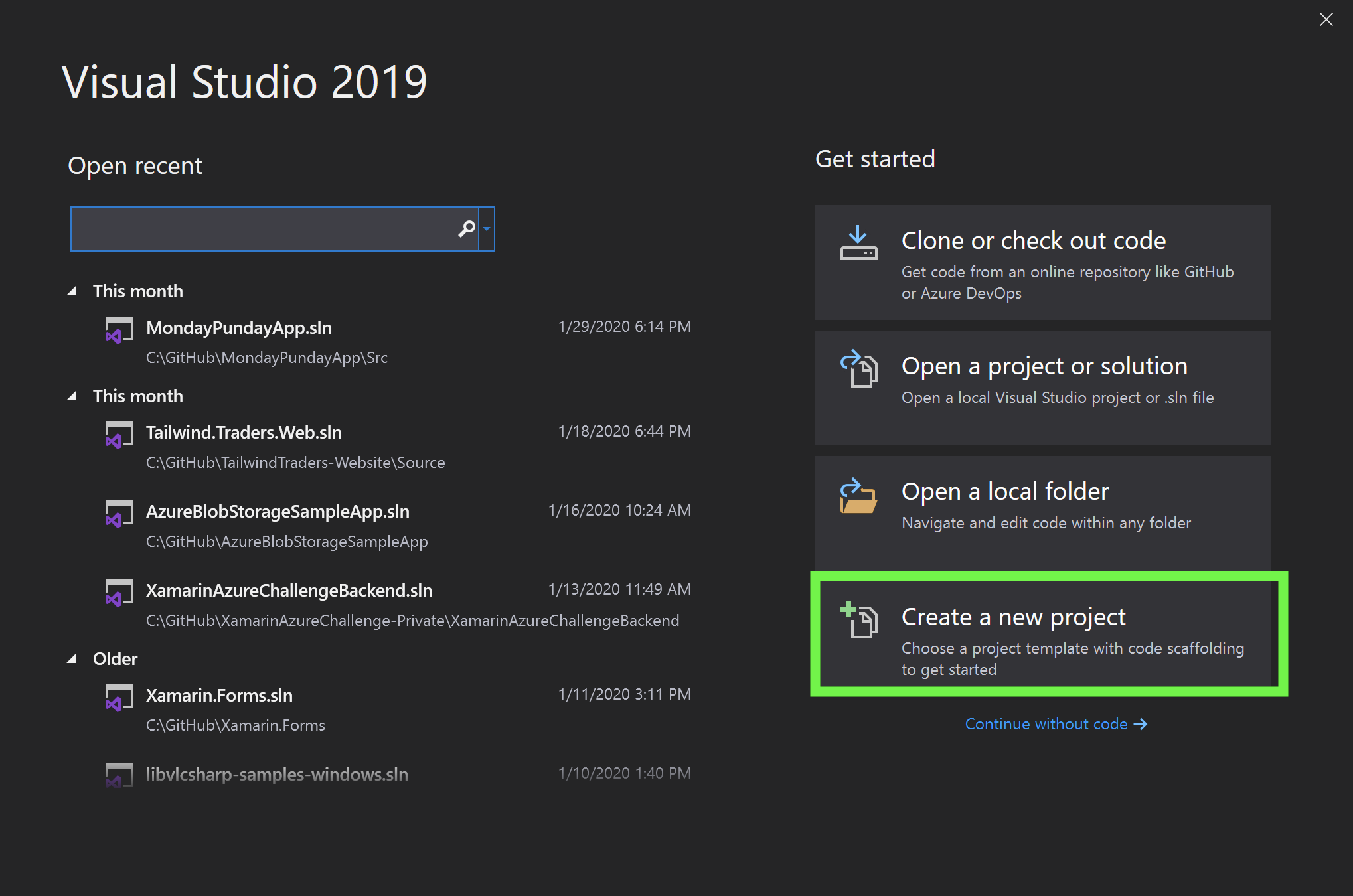
2. In the Create a new project window, in the search bar, enter Functions
3. In the Create a new project window, in the search results, select Azure Functions
4. In the Create a new project window, select Next
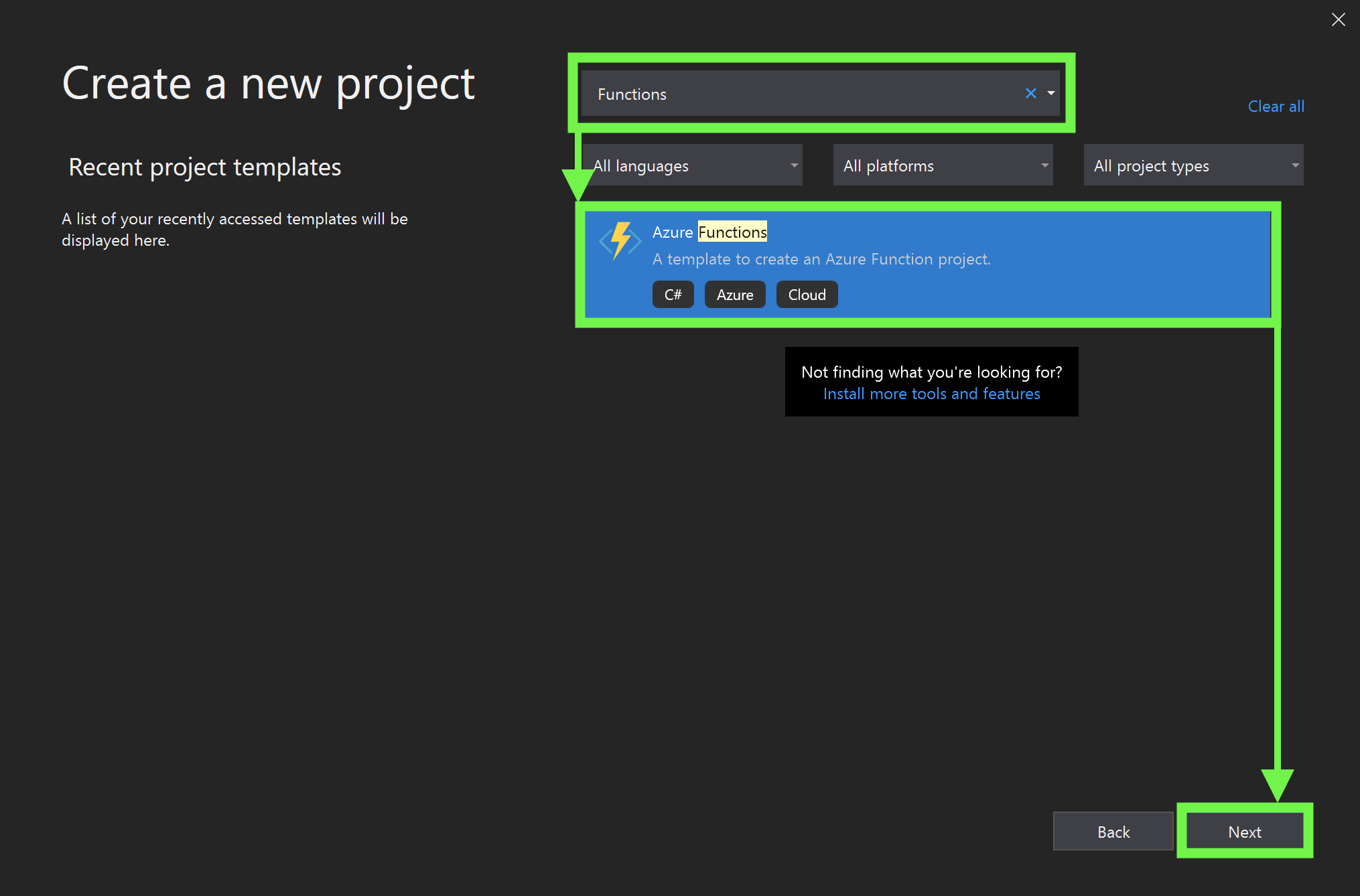
5. In the Create a new Azure Functions Application window, stand by while it is "Getting information about the latest function tools..."
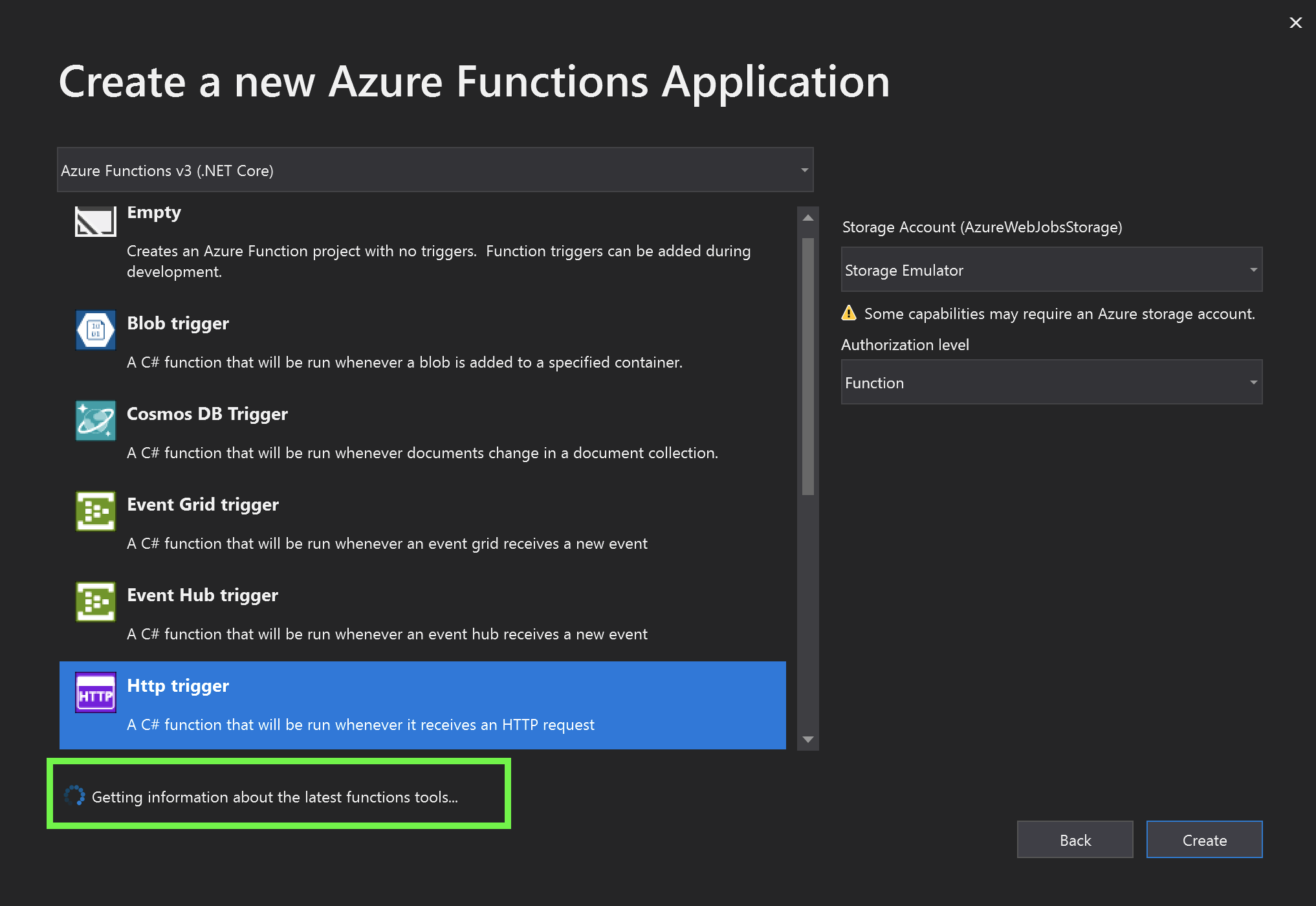
6. In the Create a new Azure Functions Application window, once the new tools have been downloaded, click Refresh
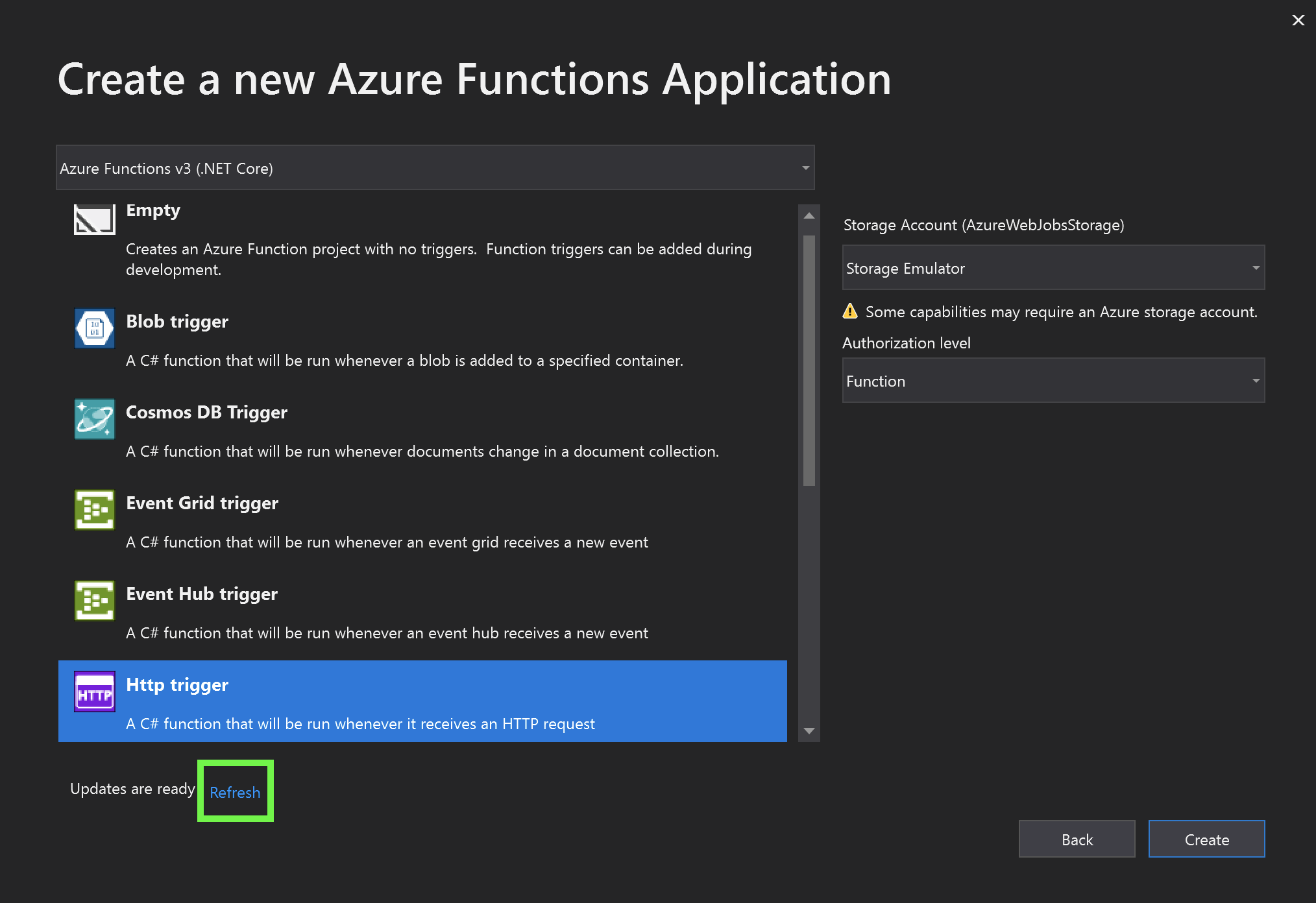
3b. (Visual Studio for Mac) Update Azure Functions Runtime
Note: If you are using Visual Studio on PC, you may skip this step
Let's now install the Azure Functions Runtime for Visual Studio for Mac
- In the Visual Studio for Mac window, select New
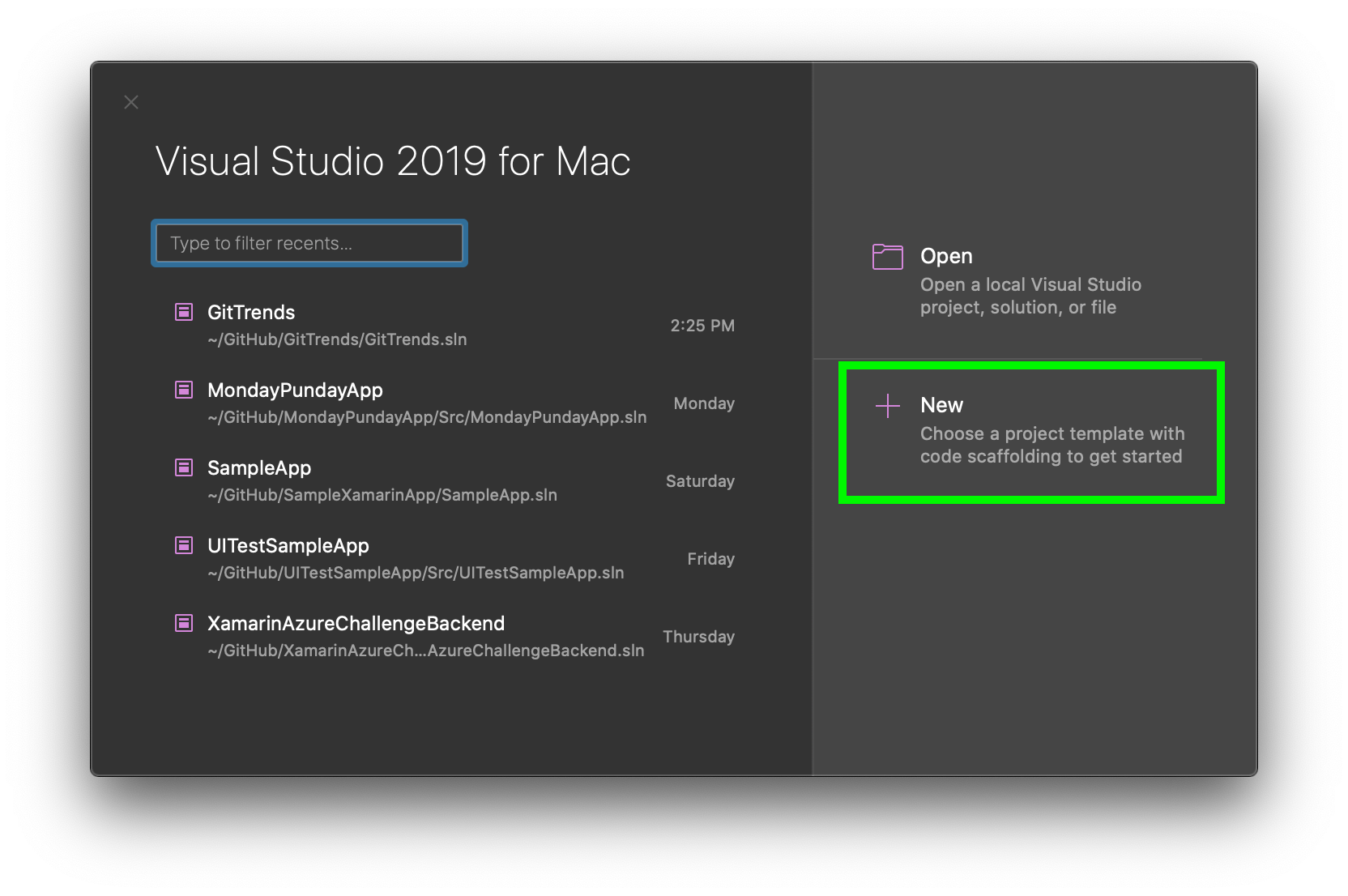
2. In the New Project window, on the left-hand menu, under Cloud, select General
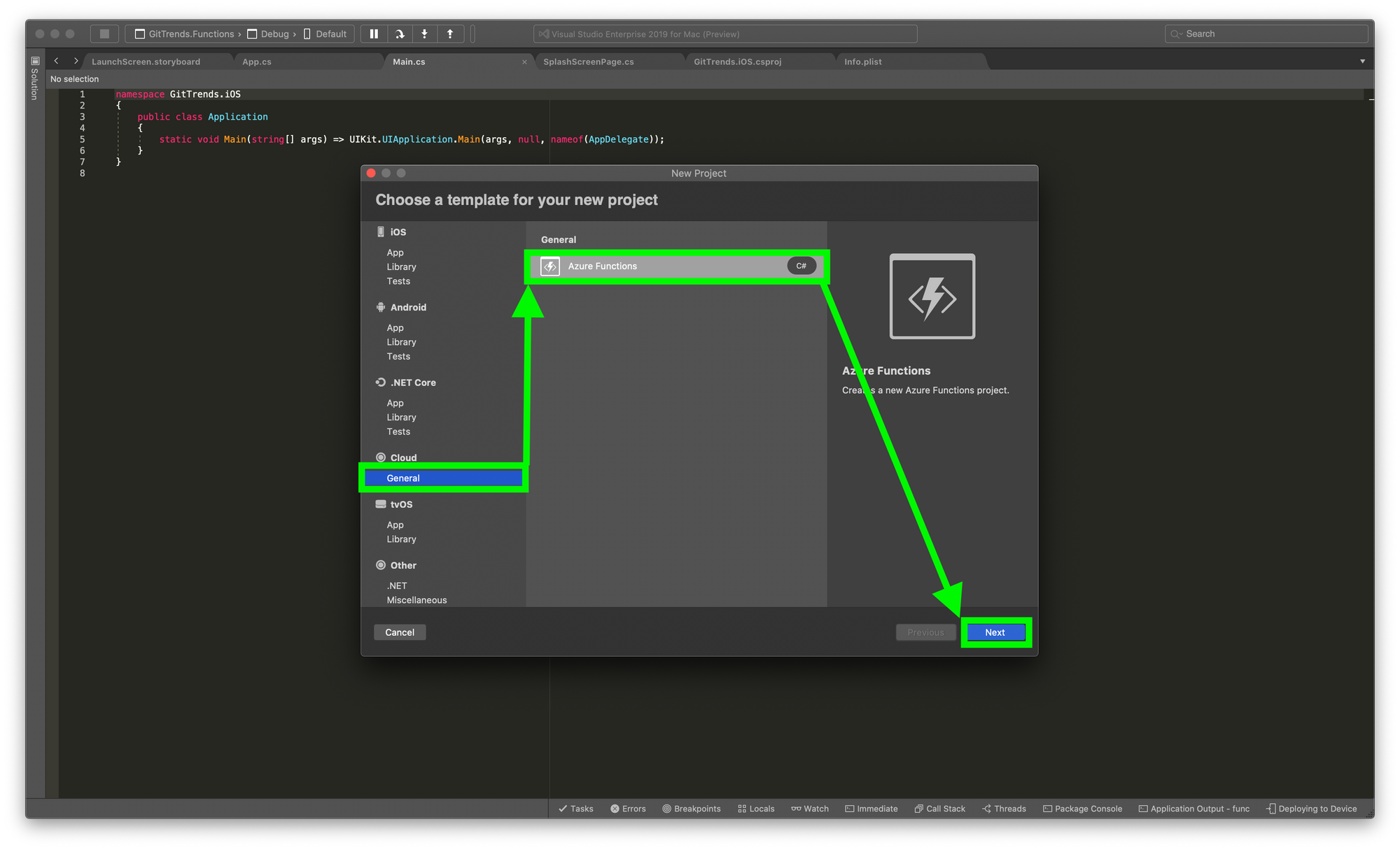
3. In the Configure you Azure Functions Project window, standby until it finishes installing the Azure Functions components
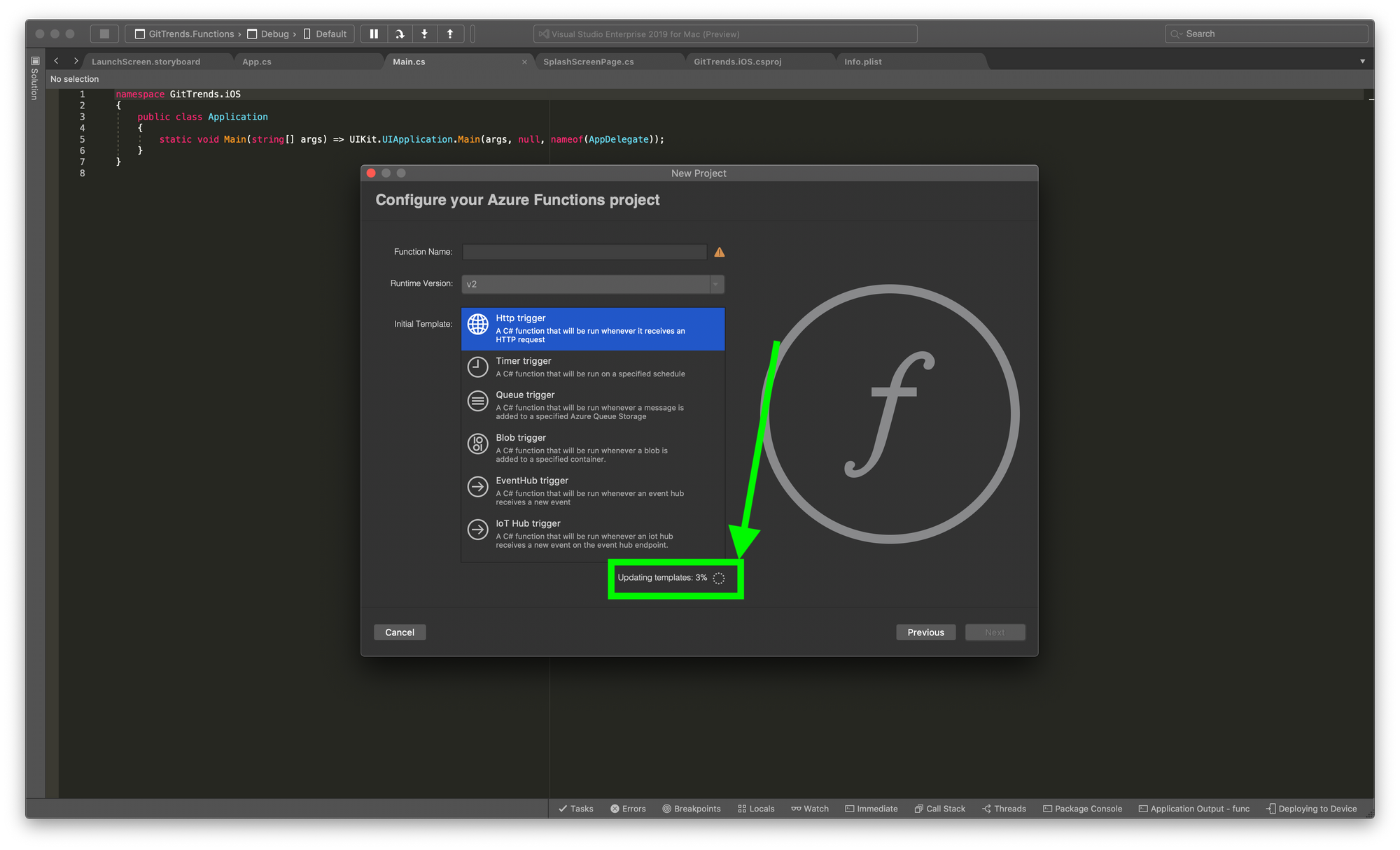
4. Conclusion
Updating to Azure Functions v3 requires a couple steps:
- Installing .NET Core 3
- Updating our
csproj - Updating Visual Studio's Azure Functions Runtime
If you'd like to see an existing Azure Functions project using v3, feel free to check the Azure Functions Backend in my GitTrends app: https://github.com/brminnick/GitTrends/tree/master/GitTrends.Functions