Walkthough: Creating UI Tests for Xamarin.Forms Apps, Part 1
Let's run through a few simple steps to add an automated UITest to a Hello World app made with Xamarin.Forms + Xamarin.UITest
Code
Hey XamFam!
Today we'll show how to add a few simple UI Tests to a simple Xamarin.Forms app.
Why UI Tests?
UI Tests are critical for maintaining our apps. We need to make sure we test every feature, both new and old, before publishing our apps, and the time it takes to test our apps increases exponentially as we add more features.
UI Tests help to automate our testing cycle to help shrink our development cycles and publish our apps more quickly.
Let's get started!
Hello World UI Test
Let's start with the Hello World app in Xamarin.Forms.
Step 1. Create File -> New Xamarin.Forms App
Open Visual Studio. I'll be using Visual Studio for Mac.
Select File -> New Solution
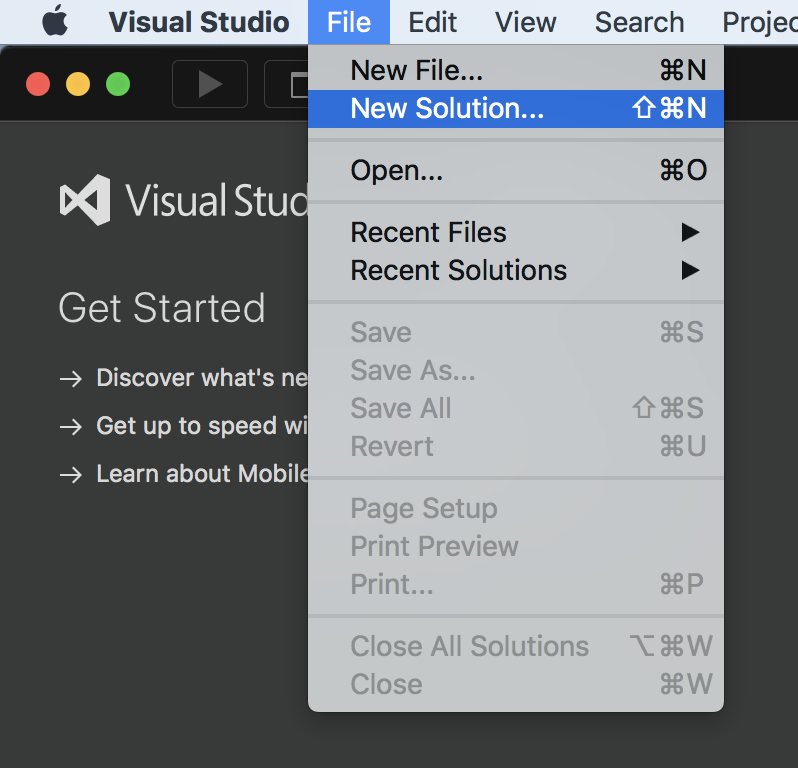
Select Multiplatform -> App -> Blank Xamarin.Forms App -> Next
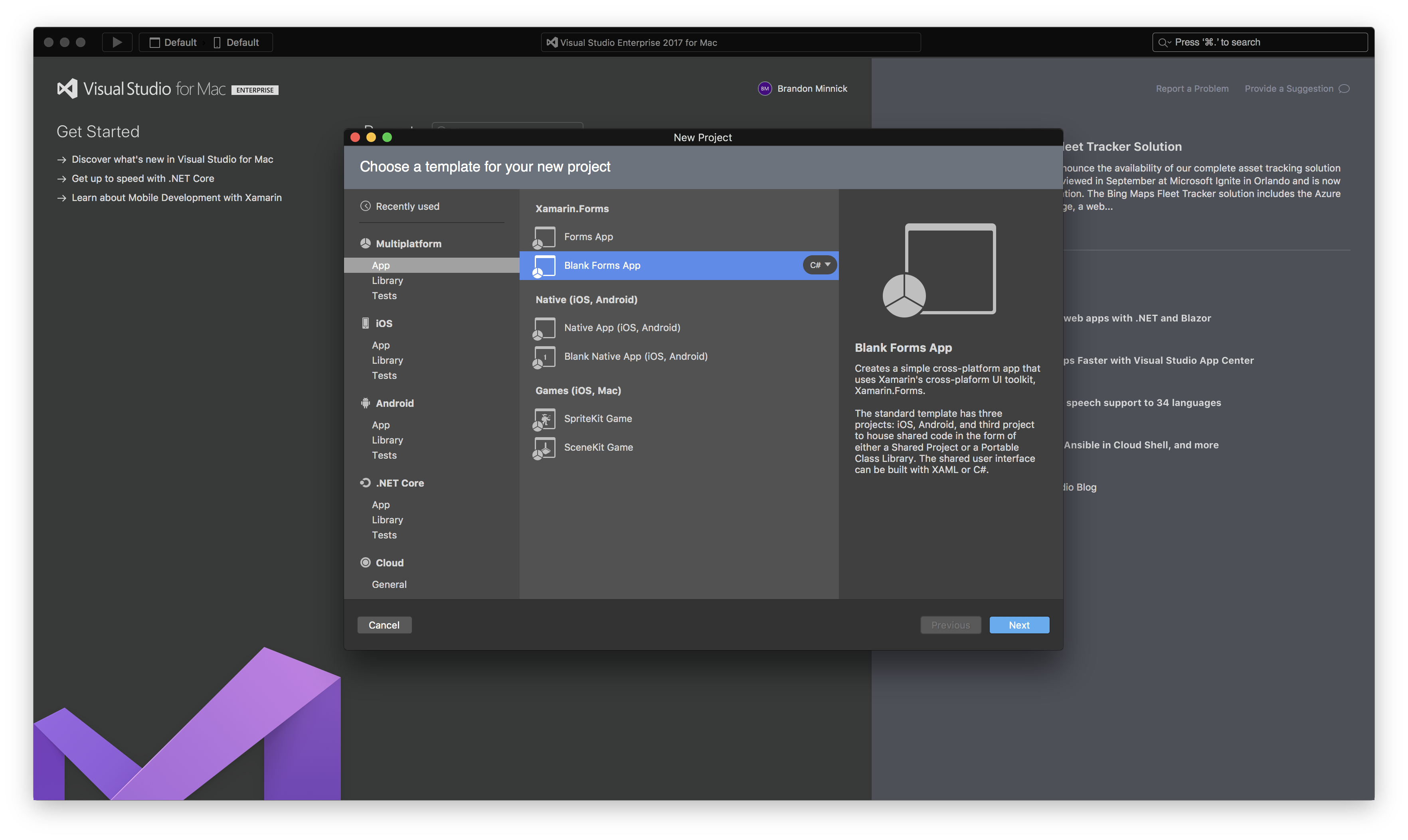
Enter the App Name, then click Next.
I'm naming mine "HelloWorld"
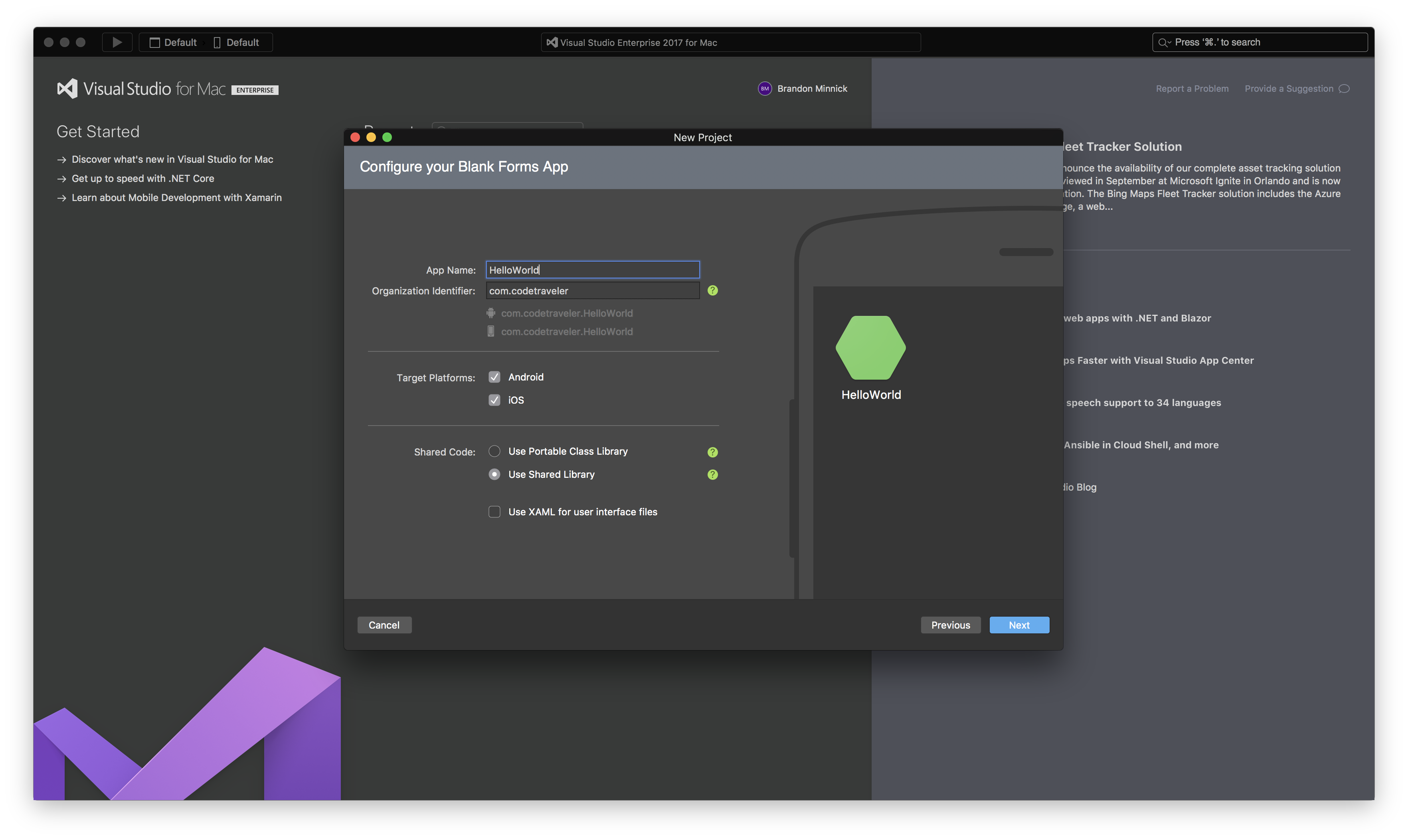
On the next screen, make sure "Add an automated UI test project" is checked, then click "Create"
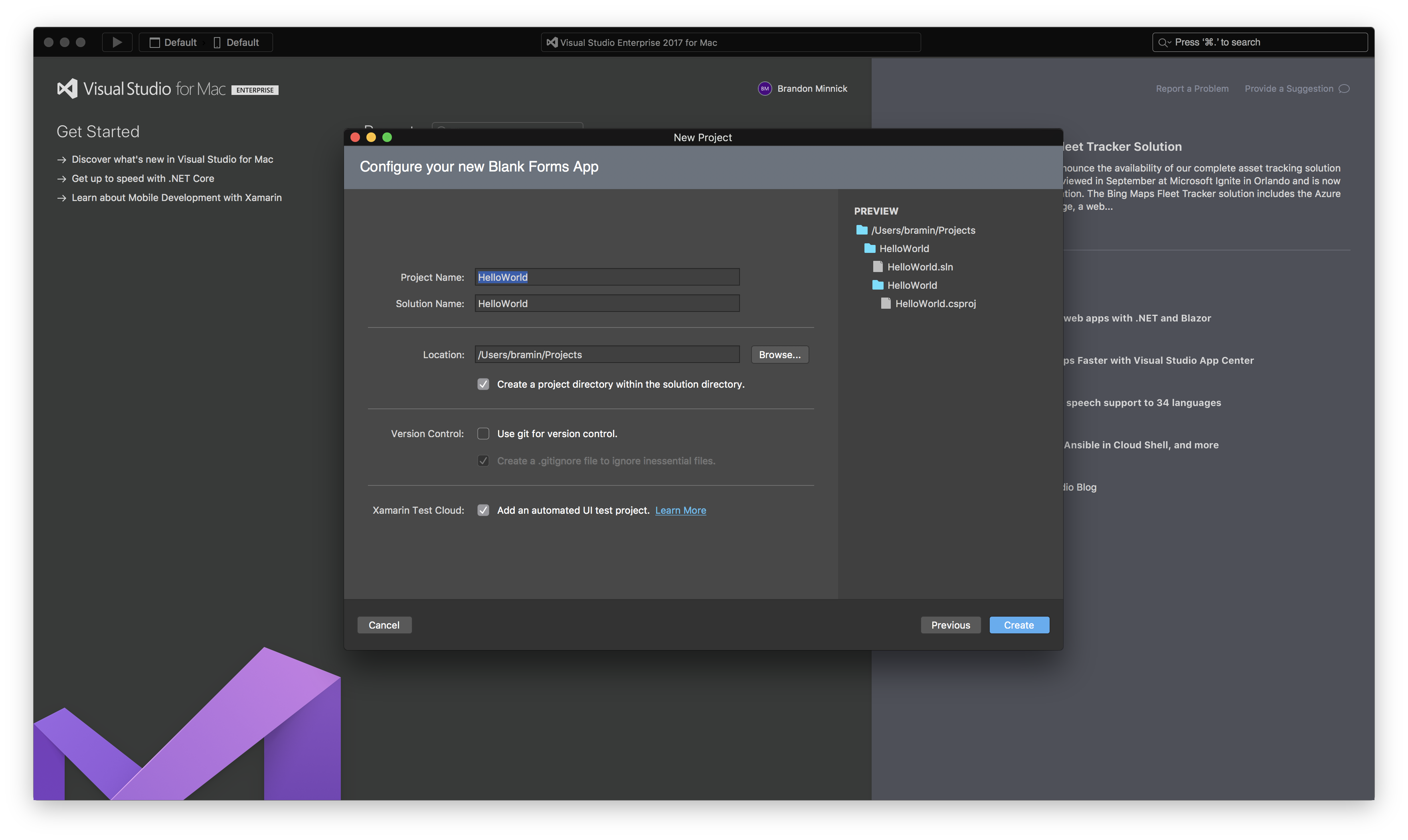
Step 2. Update Some NuGet Packages
Update the Xamarin.UITest NuGet Package and the Xamarin.TestCloud.Agent NuGet Package
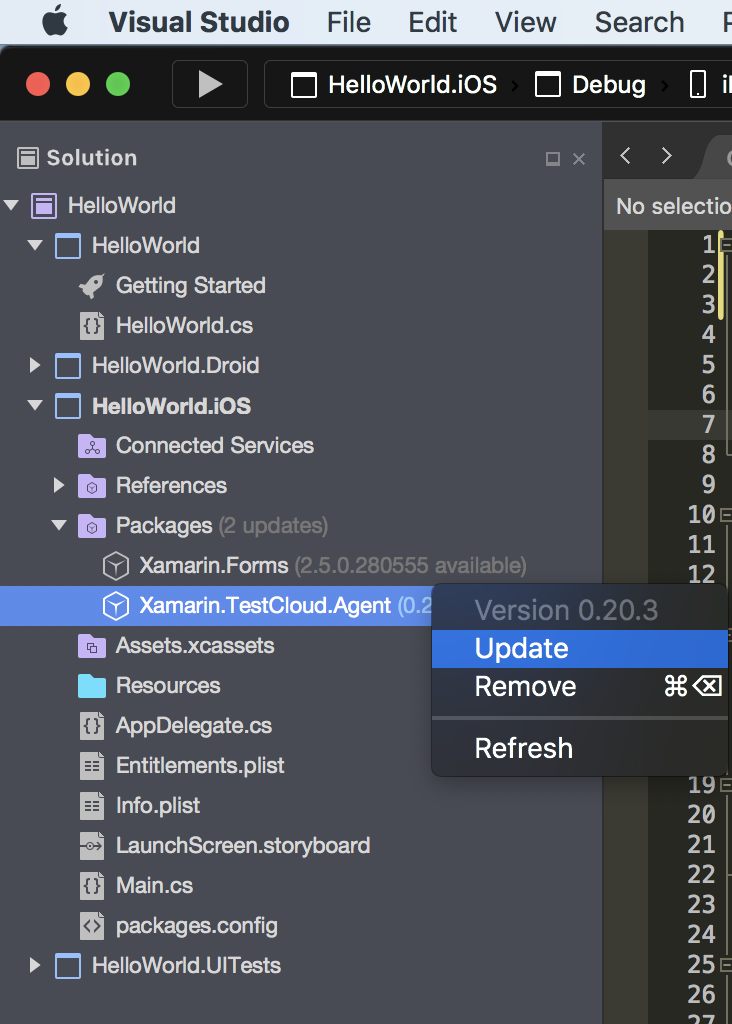
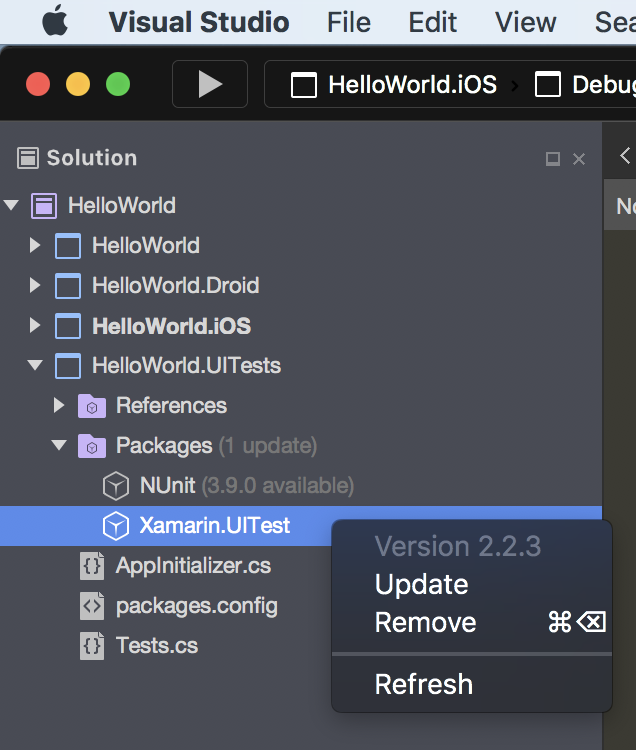
Step 3. Disable Android Mono Shared Runtime
Xamarin.Android apps require the Mono runtime to be installed every time the our Xamarin.Android app is deployed to a device. To shorten build/deploy times, Visual Studio can install Mono onto the device once in the form of an .apk file, and allow future Xamarin.Android apps to leverage the existing Mono "app".
While this is great and can save precious seconds when building/deploying our app during development, UI Tests aren't compatible with the Shared Mono Runtime, so let's disable it!
Right-click on the Android project and select Options
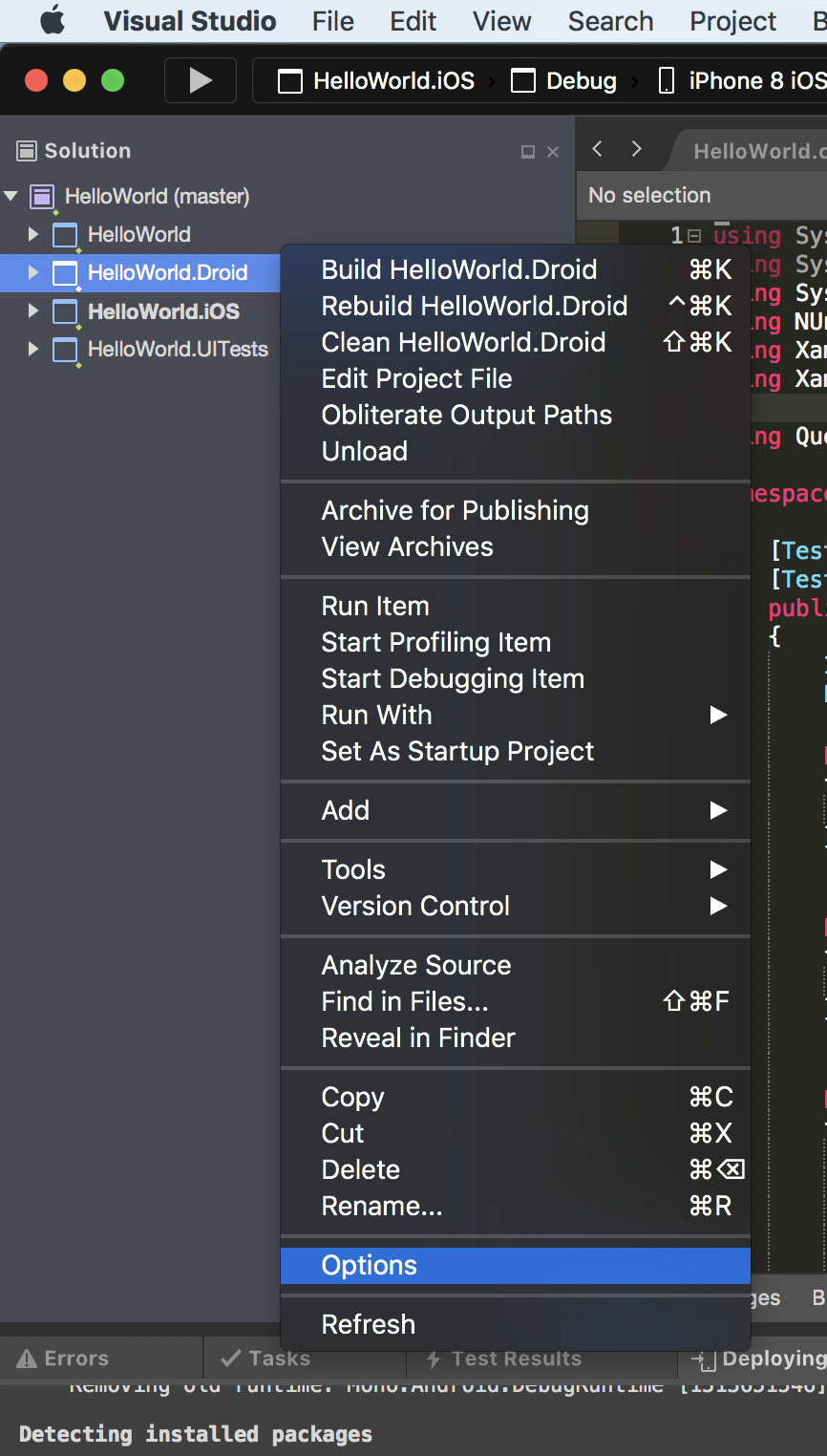
In the Project Options window, select Android Build and uncheck "Use Shared Mono Runtime"
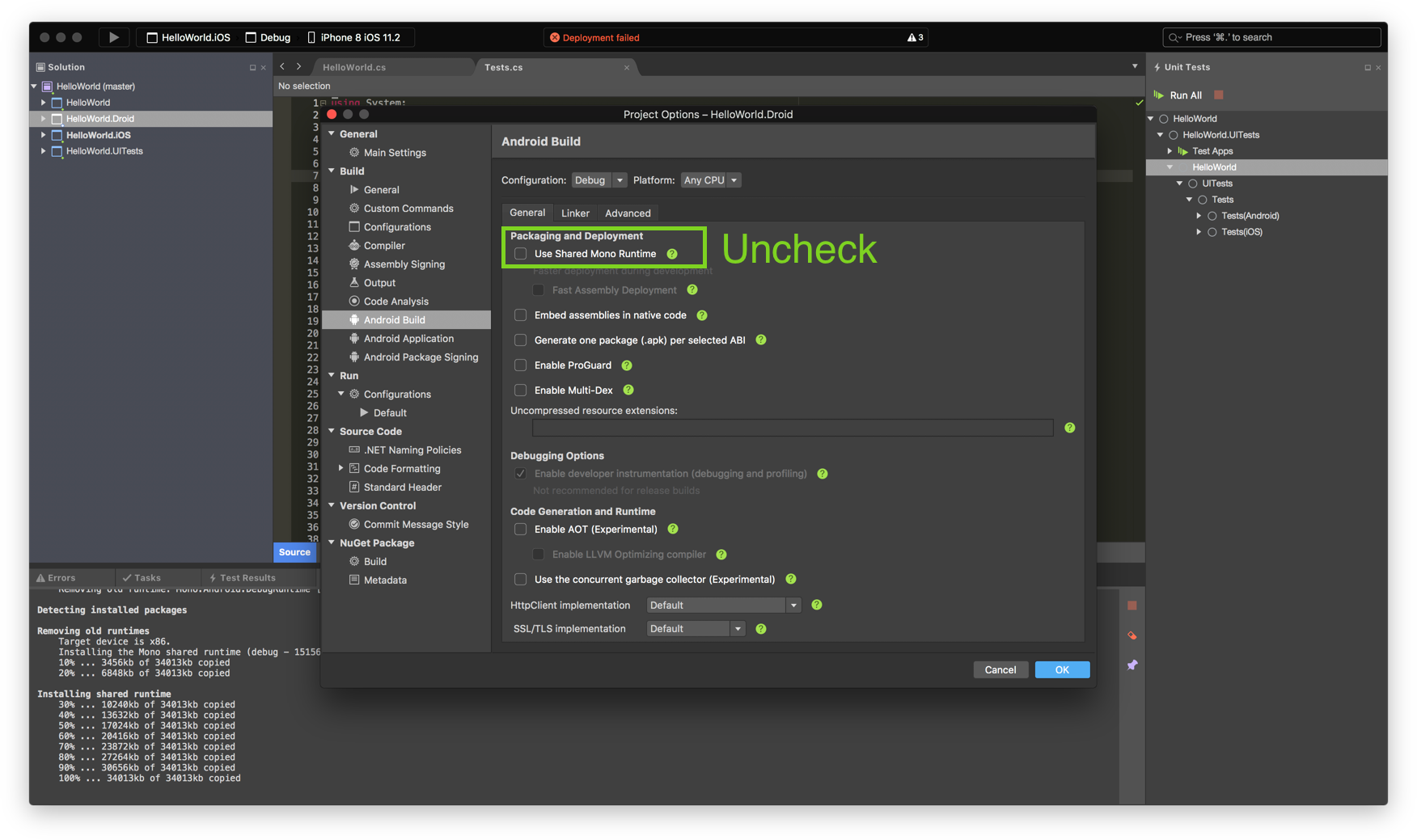
Step 4. Add Automation.ID to Xamarin.Forms UI
Every Xamarin.Forms.Element has a string property called AutomationId. This property is completely invisible to the user, and we can leverage it to uniquely identify every UI element that appears on the screen.
Let's assign AutomationId for the Label in our Hello World Xamarin.Forms app. I named mine "HelloWorldLabel".
public class App : Application
{
public App()
{
// The root page of your application
var content = new ContentPage
{
Title = "HelloWorld",
Content = new StackLayout
{
VerticalOptions = LayoutOptions.Center,
Children = {
new Label {
HorizontalTextAlignment = TextAlignment.Center,
Text = "Welcome to Xamarin Forms!",
AutomationId = "HelloWorldLabel"
},
}
}
};
MainPage = new NavigationPage(content);
}
}
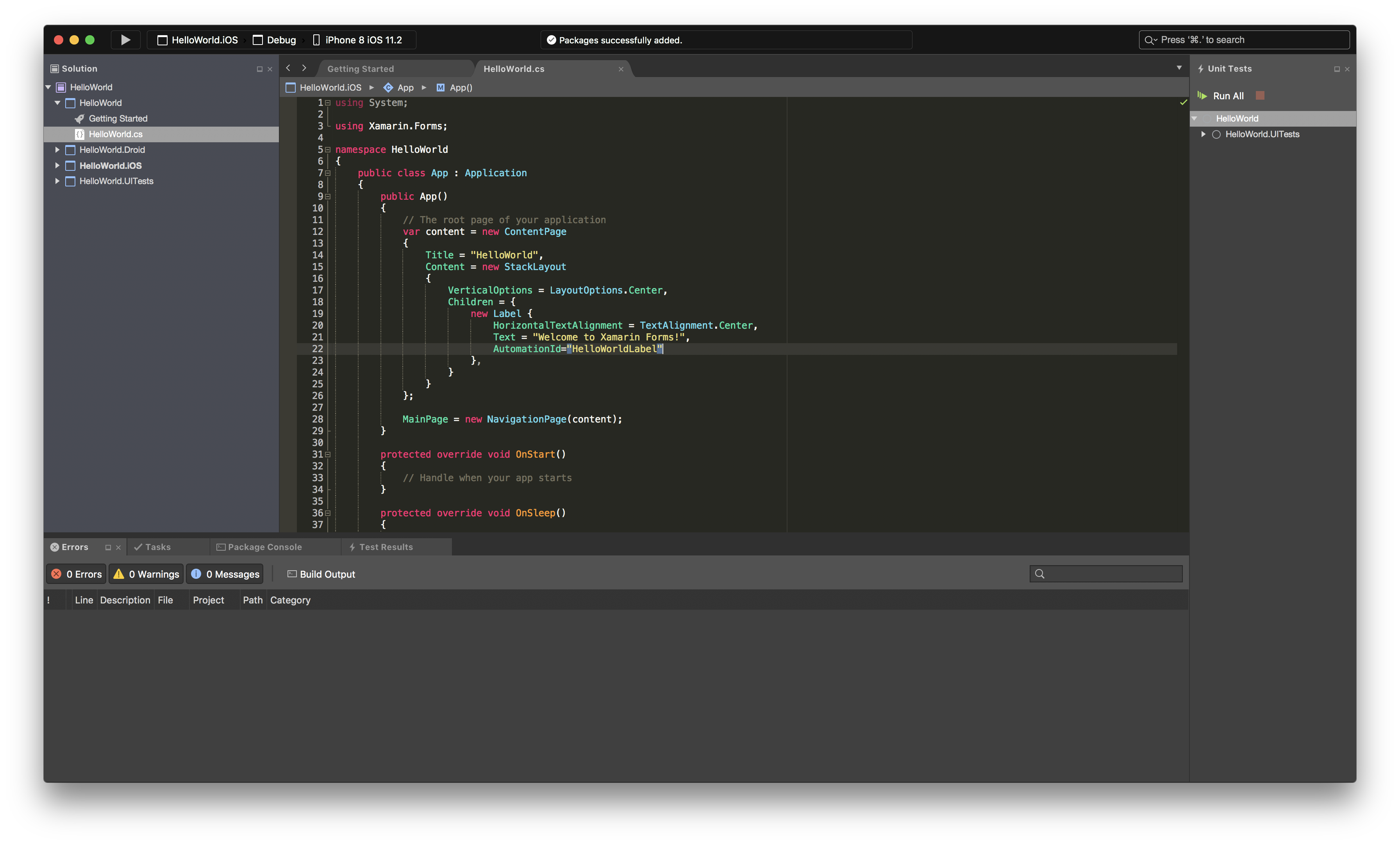
That's it for the app!
Now let's write a UI Test!
Step 5. Write UI Test
Open Tests.cs in the UITest Project.
Let's first add a Using statement to make our lives easier:
using Query = System.Func<Xamarin.UITest.Queries.AppQuery, Xamarin.UITest.Queries.AppQuery>;
Now let's edit the existing test, WelcomeTextIsDisplayed():
[Test]
public void WelcomeTextIsDisplayed()
{
// Create a Xamarin.UITest that will search for our Label based on its AutomationId
Query helloWorldLabelQuery = x => x.Marked("HelloWorldLabel");
// Perform the Query.
// `app.Query` will return an Array all UI Elements that use "HelloWorldLabel"
AppResult[] helloWorldLabelQueryResults = app.Query(helloWorldLabelQuery);
// Because we've only assigned "HelloWorldLabel" to one UI Element, we are confident that the first result in the
string helloWorldLabelText = helloWorldLabelQueryResults?.FirstOrDefault()?.Text;
// `Assert.AreEqual` tells Xamarin.UITest to compare the expected string, "Welcome to Xamarin Forms!", with the actual string in helloWorldLabelText
// If the strings are equal, our test will pass.
// If the strings are not equal, our test will fail.
Assert.AreEqual("Welcome to Xamarin Forms!", helloWorldLabelText);
}
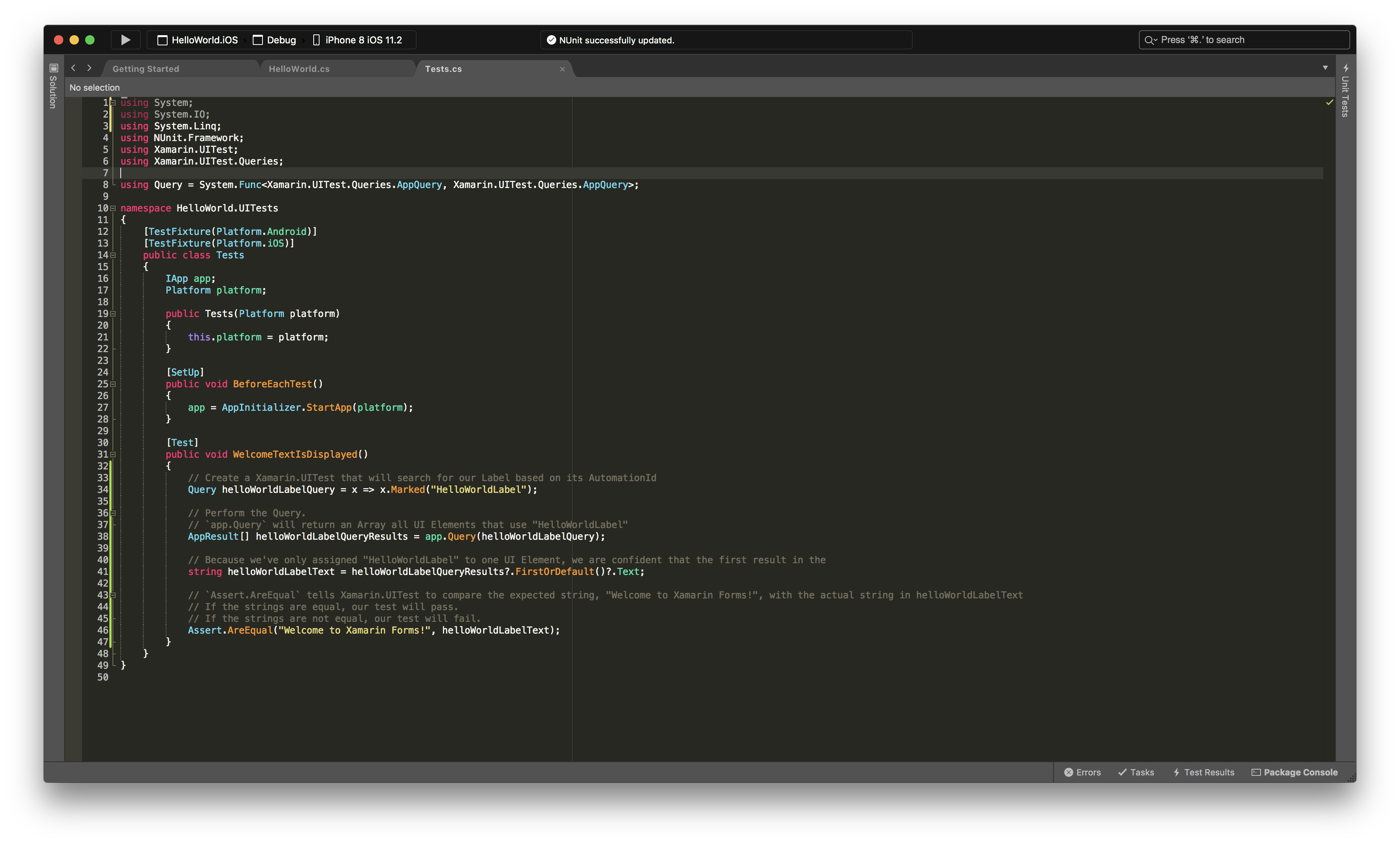
Step 6. Build the Solution
Select Build -> Build All
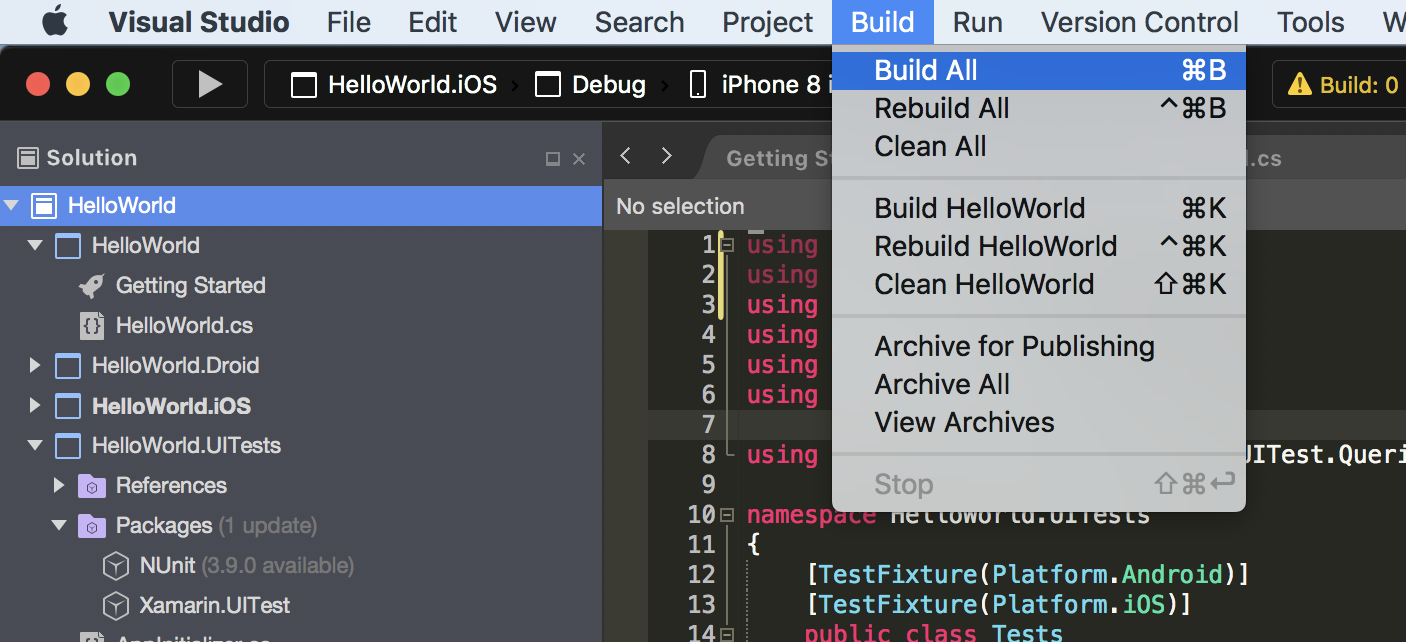
Step 7. Open the Test Results Pad
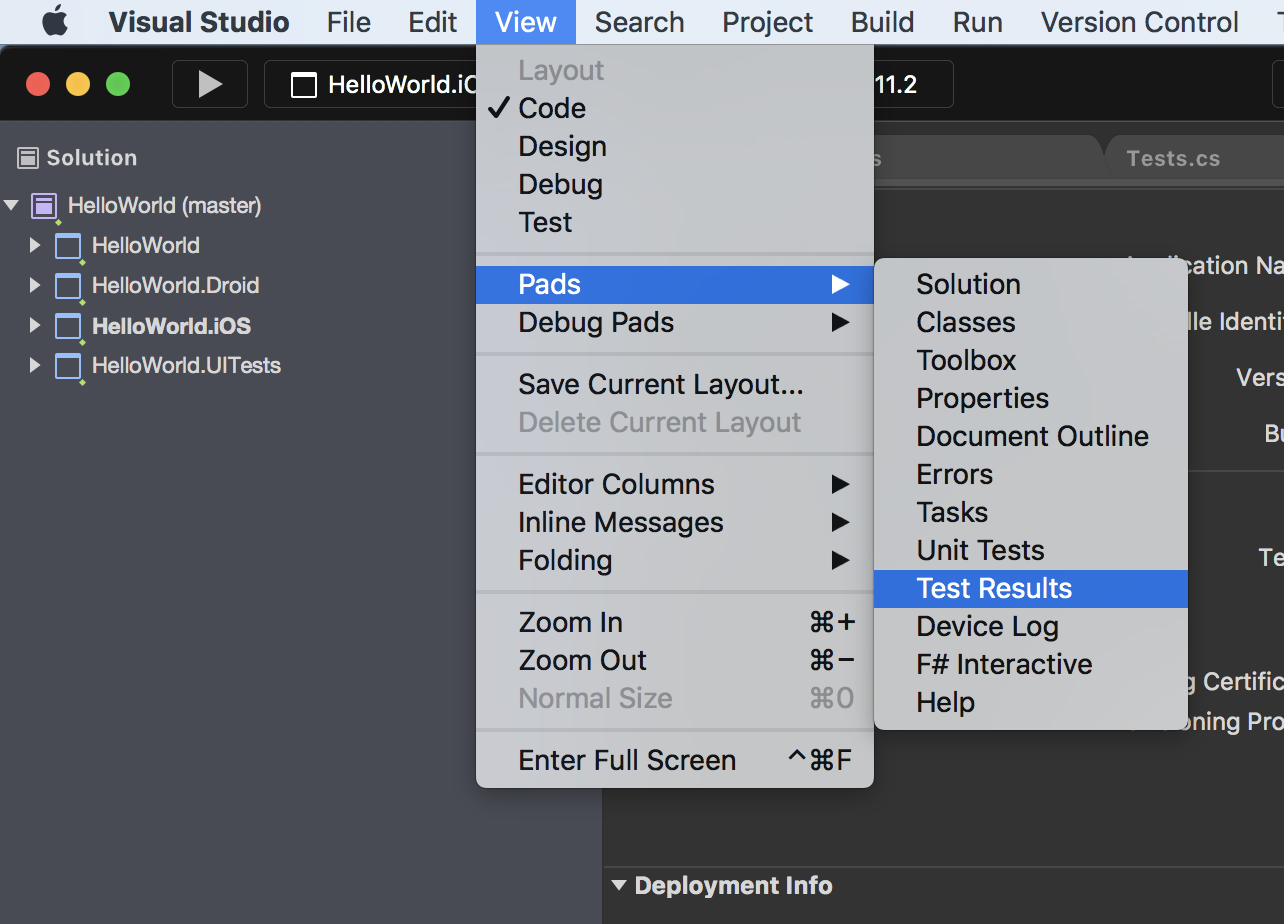
Step 8. Run the UI Test
Open the Unit Test Pad
(I know what you're thinking - "We're writing UI Tests! Why are we opening the Unit Tests pad?!". I don't have a good answer. For now, let's just call it an unfortunate name)
View -> Pads -> Unit Tests
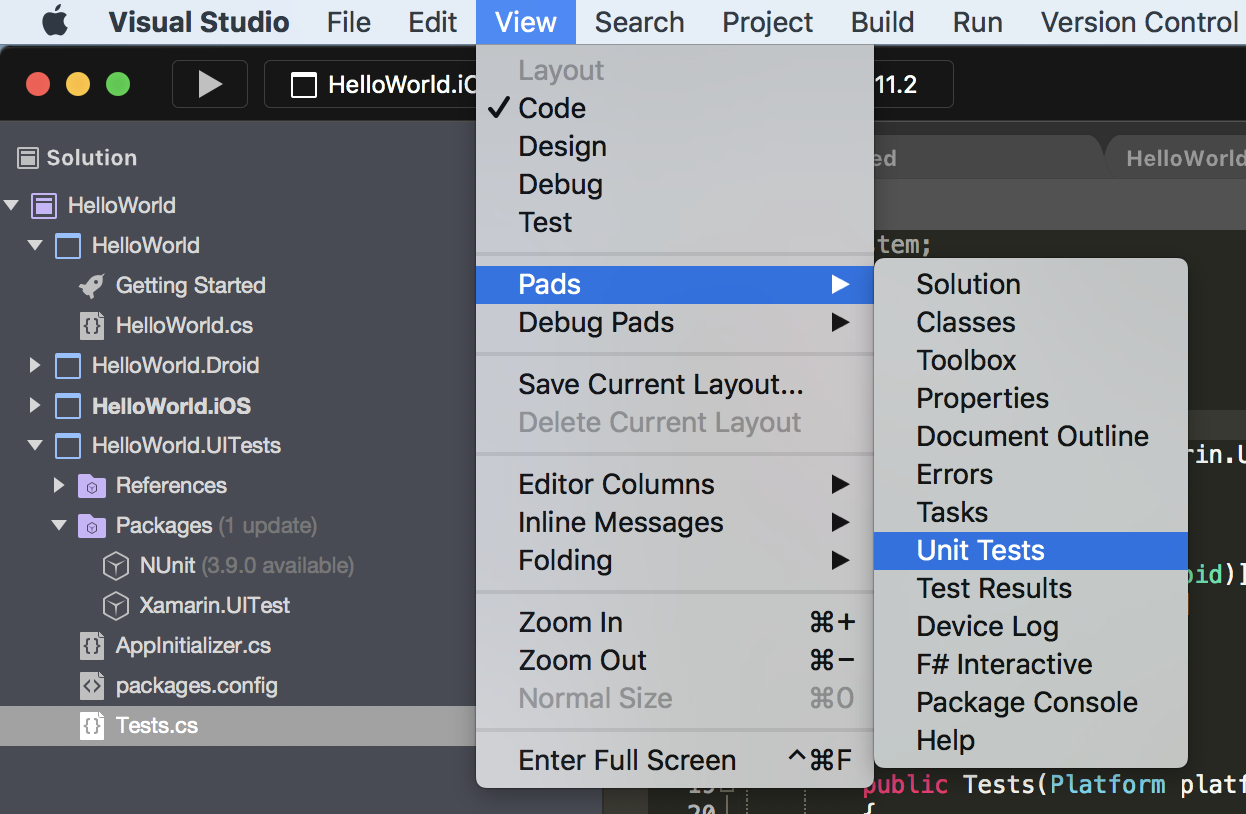
In the Unit Tests Pad (I know...the name...ugghh), right-click on Test Apps, and select Add App Project
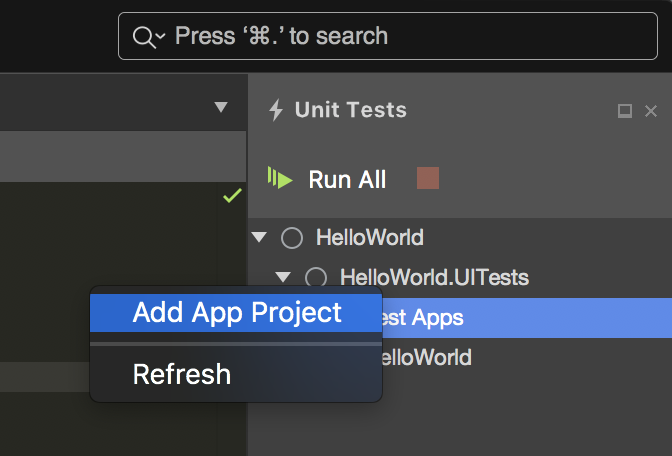
In the Add App Project window, ensure both the iOS and Android projects are selected, then click OK
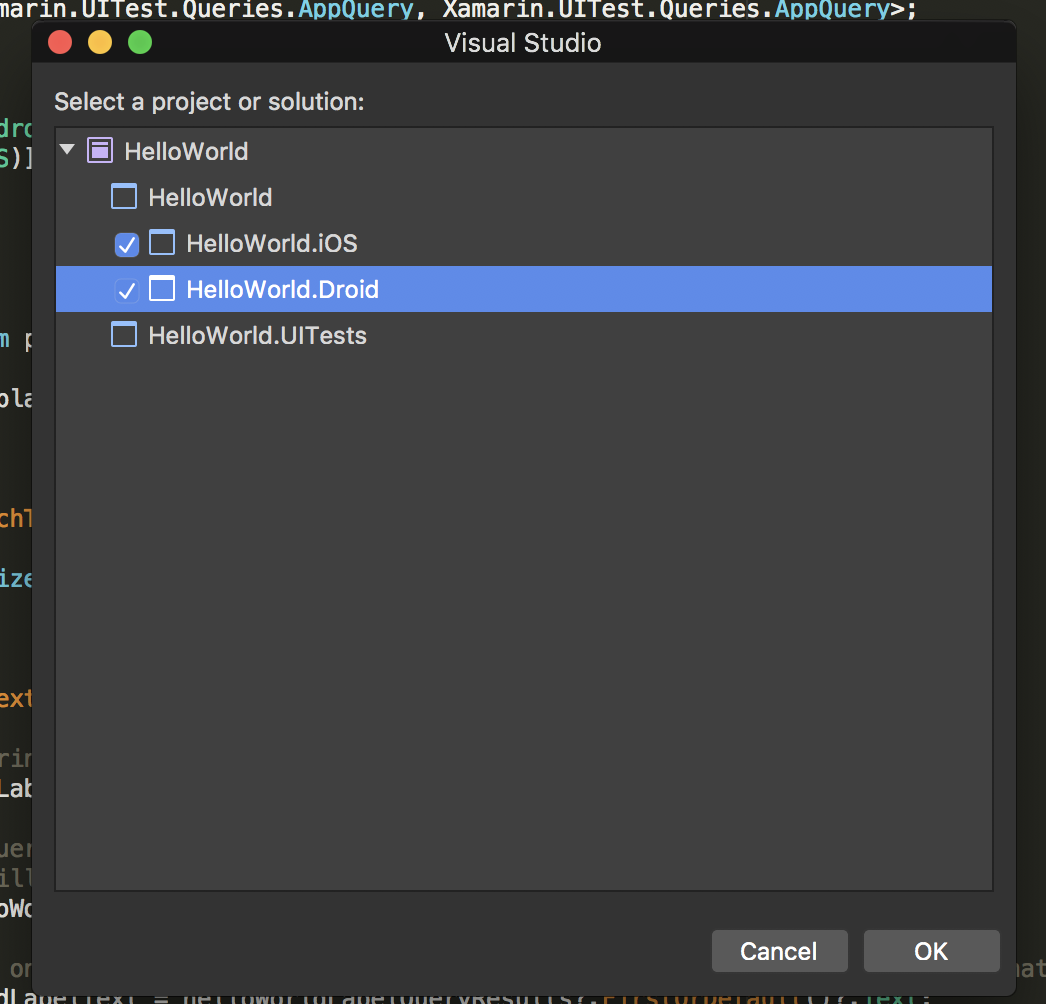
That's it! Now, click Run All!
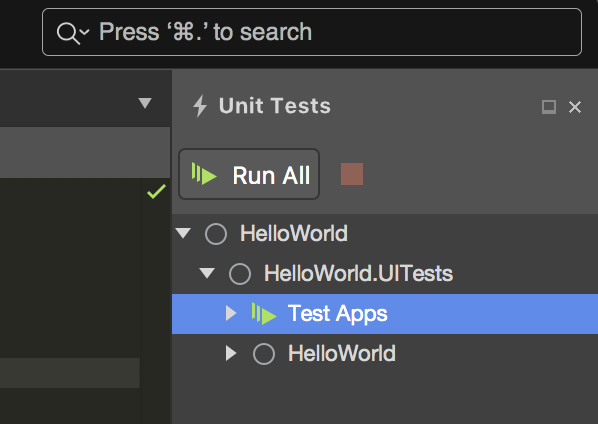
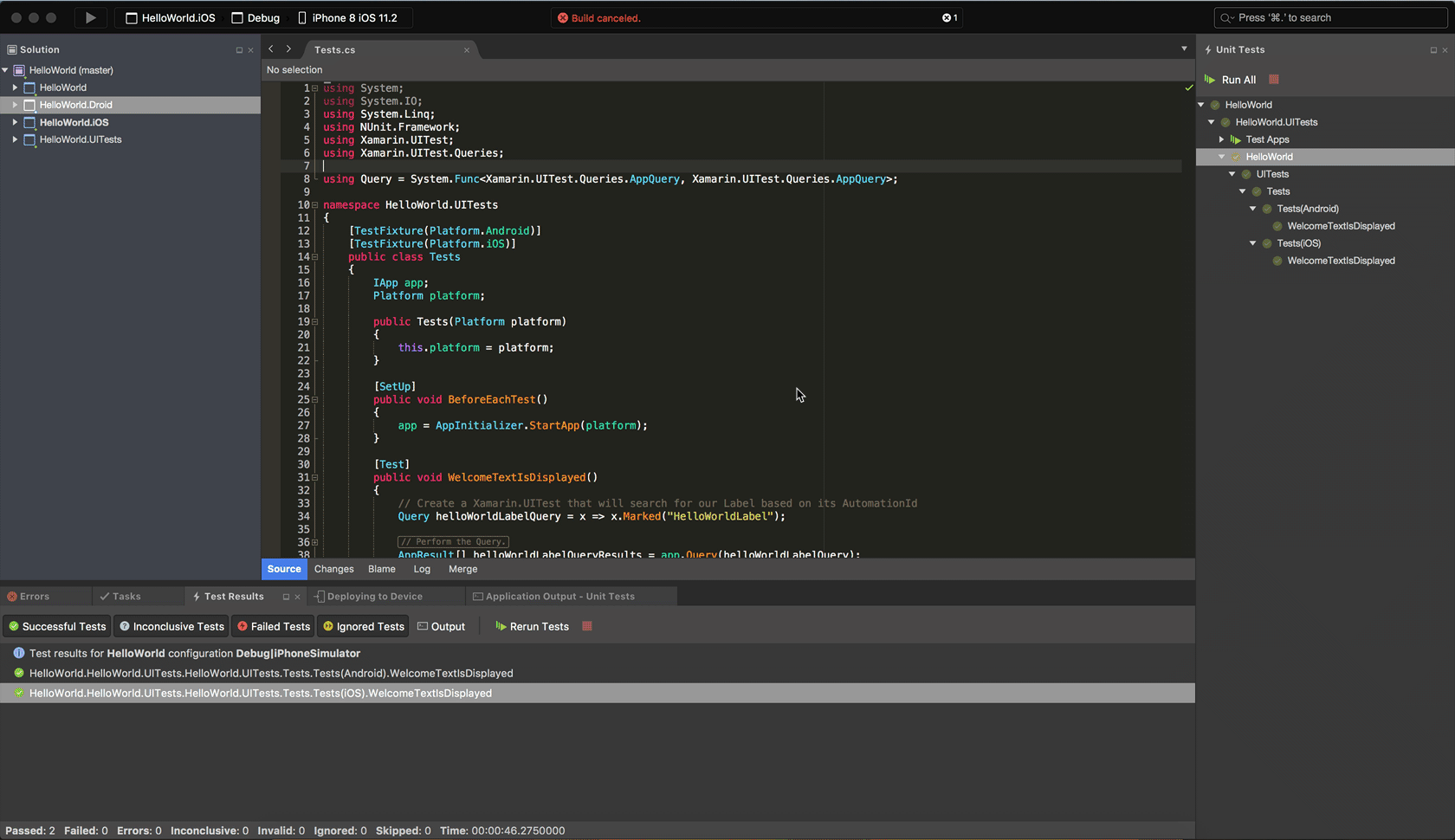
Traveler
Where am I?
I am currently on Southwest Flight #478 from San Diego to Tampa. My wife and I are off to see a good friend is get married, and I'm more than happy to fly across the country to watch this guy marry his dream girl!
How's the Internet Speed?
⭐️️️️️️️⭐️️⭐️
Don't get me wrong, I'm not going to be streaming 4k on this airplane's internet connection, but it does everything I need for browsing the web and working on apps. In general, Southwest's WiFi is solid, and at a cost of $8, it's the best value I've found flying the friendly skies.
How's the Internet Reliability?
⭐️️️️️️️⭐️️⭐️⭐️️️️️️️⭐️️
I've got to hand it to Southwest: the internet connection has been rock solid. I like to keep a constant ping running while on the plane, and it's had zero dropped packets 👊
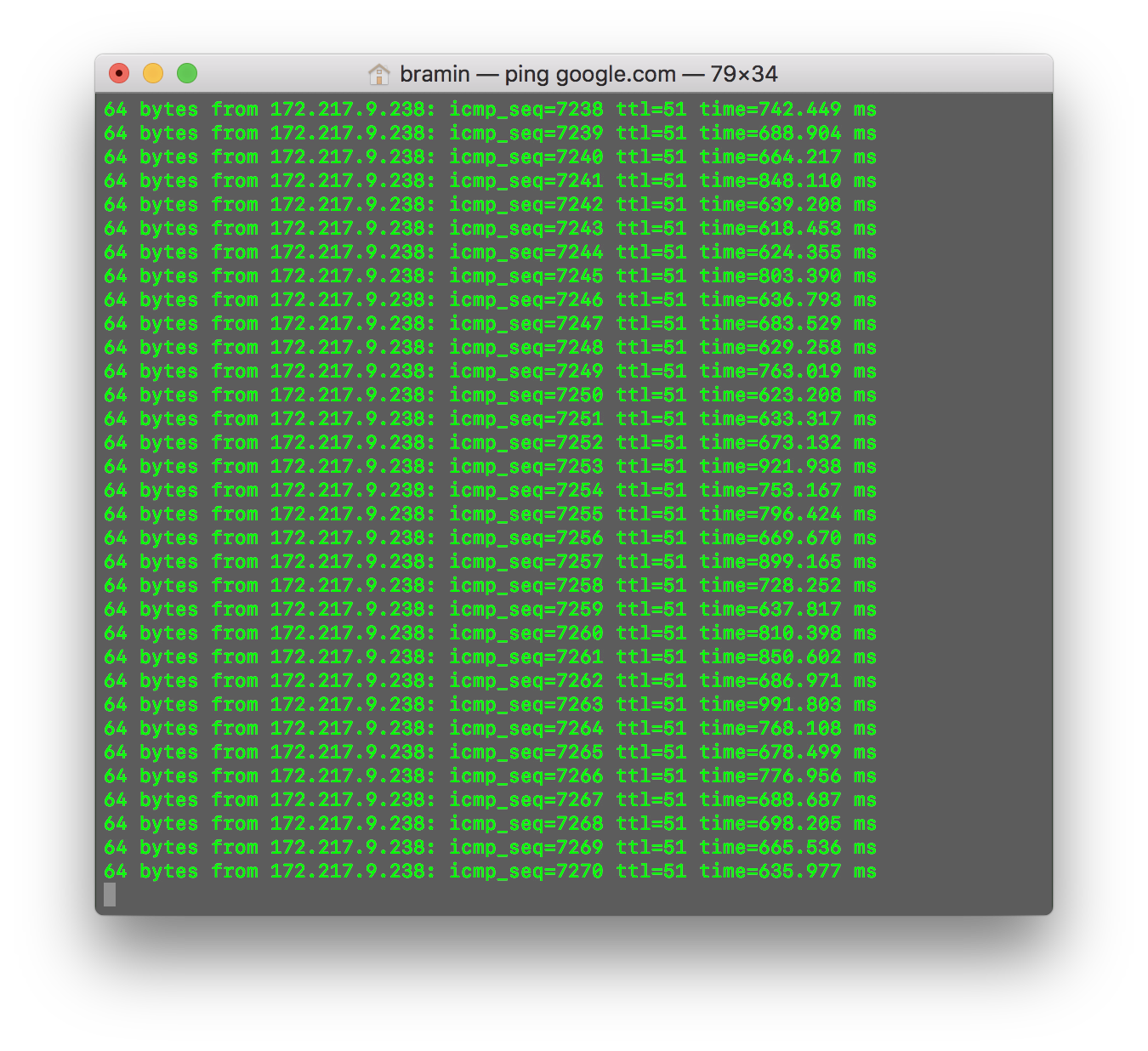
How's the Comfort?
⭐️⭐️
Working on a 15" MacBook Pro on a plane always leaves something to be desired. The leg room is decent on Southwest, but elbow space is at a premium. Sitting on the aisle seat also means I get bumped once every 20 minutes as a person walks down the aisle (see what I did there - it's a wedding pun!). Oh, and the guy in front of me is reclining his seat, so that's fun.
How's the Noise?
⭐️⭐️
No crying babies on this flight, but it's a plane with loud engines. Not even my Bose QC15s + Post Malone can drown out all this background noise.
General Ambiance ️
⭐️️⭐️
It's not my first choice in coding locations, but I like what Southwest is doing with their ambiance. They've installed multi-colored lights in their 737s which give off different hues. Right now the cabin is illuminated in soft blue + red light, and I kind of dig it.
Overall Score: ️
⭐️️️⭐️️
Will definitely fly Southwest again, but I'll take my home office over a cramped seat in economy every day.
